There are a few articles explaining how easy it is to set up RDS or VDI in Server 2012.
Well it may not be so easy, depending if you have installed windows updates (specifically KB2821895 ) or you have chosen VMware to host the RDS server.
As of today, if you cannot install RDS on Server 2012 and you have installed windows updates including KB2821895, you will find that you cannot remove it, and have to rebuild the server to get Remote Desktop Services and VDI to install.
Rebuild the VM and install the RDS roles you need before updating the server!
If after that, you still get a failure, and you are running ESX 5.1 as a host for this server, you may get this error: “Hyper-V cannot be installed: A hypervisor is already running“. You must enable nested VM’s by editing the VMX file
Shut down the host and add these lines:
hypervisor.cpuid.v0 = “FALSE”
mce.enable = “TRUE”
vhv.enable = “true”
The next thing to consider is: did you build the .VHD from another machine (or even VMware Workstation and use something like the (free) Starwind V2V Image Converter to convert from .VMDK)?
If you did, you may want to create a VM on the 2012 HyperV server and start it. Install the latest version of integration services from the Action menu when connected to the VM in Hyper-V.
So, you have managed all of the above, yet you STILL can’t complete the Remote Desktop collection to complete.
I had got through the first reboot of the RDS/VDI installation, but kept getting errors at the last stage (Creating the Remote Desktop Collection). I had tried to manually create the collection (using the tasks drop-down) in server manager->Remote Desktop Services->Collections, but no joy. The event log showed:
“Remote Desktop Virtualization Host failed to verify domain connectivity of the virtual machine” with Event ID 8464
You may also find that if you boot the VM in Hyper-V, that you will get information via DHCP, but you will only be able to ping the host, and not the internet or other servers.
This one took quite a while to figure out. You may see this if you happen to be running the Hyper-V server on ESXi/vSphere (Not a supported configuration strictly speaking).
You need to edit the VMware vSwitch that the Windows Hyper-V VM is running on (and all others if you run vSphere and ever want to vMotion or migrate the VM). You must enable/accept Promiscuous Mode on the vSwitch.
I hope this article helps, and saves hours and hours of stepping through configuration issues with Server 2012 VDI.
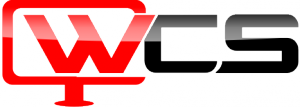
holy smoke!! The ‘promiscuous’ detail -> I was stuck there. Thank you
Thanks mate, realy helpful
Great this worked for me on 2016 server.